Documents allows for keeping your files up-to-date between your iOS devices. All you need is Documents installed on both devices, access to the Internet, and any cloud storage (e.g. iCloud Drive, Dropbox, Google Drive etc.).
Connect your device to the cloud storage
Documents works with iCloud, Dropbox, Google Drive, Box, OneDrive, Office 365, Windows SMB, and any other storage which supports the WebDAV/FTP/SFTP protocol connection. If you can't find the storage of your choice among available options, please check its support website. If the storage supports WebDAV/FTP/ SFTP/SMB protocols, you can configure the connection and access it in Documents using the supported protocol.
To connect to iCloud:
- Go to the system settings of your device.
- Tap your name and select iCloud.
- Enable the Documents toggle.
To connect to another cloud storage:
- Launch Documents and tap the Plus button
 .
. - Tap Add Connection
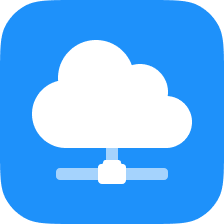 and select one from the list.
and select one from the list. - Follow the on-screen instructions to log in.
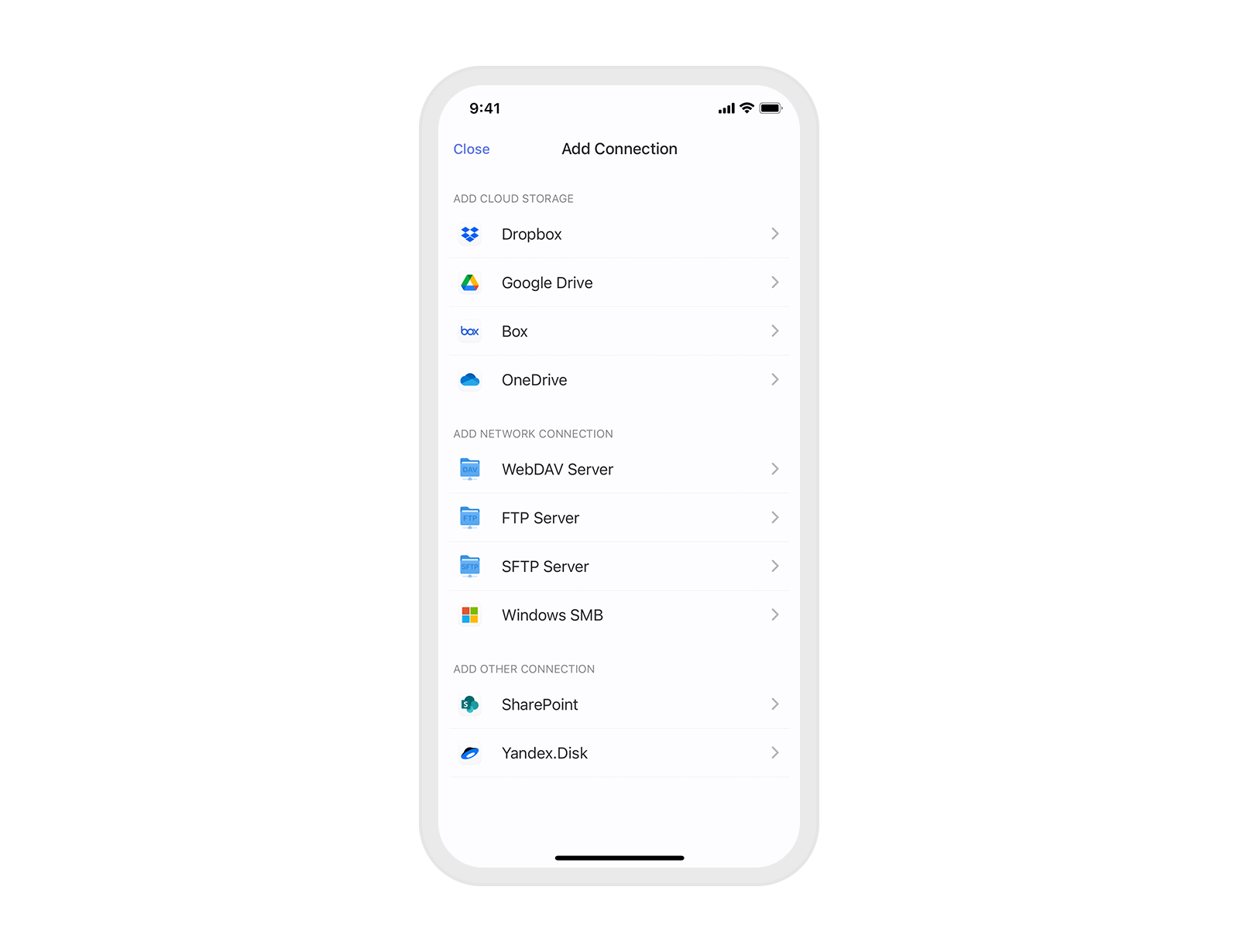
To connect to iCloud:
- Go to the system settings of your device.
- Tap your name and select iCloud.
- Enable the Documents toggle.
To connect to another cloud storage:
- Make sure your iPad is connected to the network.
- Launch Documents and tap the Plus button
 .
. - Tap
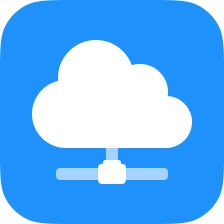 , select the cloud storage to sync, and provide your credentials.
, select the cloud storage to sync, and provide your credentials. - Tap Sign in.
Sync files through your cloud storage
To sync files between devices, you need to upload them to your cloud storage first.
To upload files from your iOS device with iCloud storage:
- Open Documents, tap ... at the top right > Select
 .
. - Select the files you want to synchronize.
- On the toolbar at the bottom, tap Copy to both keep the file original locally on your device and edit its copy on the cloud. Tap Move if you want your file to be stored and edited on the cloud only.
- Tick the folder of your cloud storage and tap the button at the top right.
You can also drag & drop the desired files into your cloud folder.
To upload files from your iOS device using another cloud:
- Open Documents, tap ... at the top right > Select
 .
. - Select the files you want to synchronize.
- Tap More on the toolbar at the bottom.
- Select Upload > your cloud storage for sync.
- Tap Upload at the top right.
You can also drag & drop the desired files into your cloud folder.
To upload files from your iOS device with iCloud storage:
- Open Documents.
- Tap ... at the top right > Select
 .
. - Select the files or folders you wish to sync with iCloud.
- Tap Move or Copy and select Documents – iCloud.
You can also drag & drop the desired files to the Documents – iCloud tab.
To upload files from your iOS device using another cloud:
- Open Documents, tap ... at the top right > Select
 .
. - Select the files you want to synchronize.
- Select Upload on the sidebar and select the cloud for sync.
- Tap Upload at the top right.
You can also drag & drop the desired files into your cloud folder.
Access, annotate, edit, and download synced files
It's possible to access your synced files in your cloud storage folder in the My Files section in Documents. If you use iCloud, you can access the files both in Documents – iCloud and Files folders. Documents – iCloud is Documents' iCloud container that allows you to sync files from the app to iCloud and access them in the iCloud folder in Documents or the Documents app on another device. The Files folder represents iCloud Drive itself and also provides you with access to all files saved locally on your device.
in Documents. If you use iCloud, you can access the files both in Documents – iCloud and Files folders. Documents – iCloud is Documents' iCloud container that allows you to sync files from the app to iCloud and access them in the iCloud folder in Documents or the Documents app on another device. The Files folder represents iCloud Drive itself and also provides you with access to all files saved locally on your device.
When you're connected to the network, Documents lets you work with files right in the cloud storage, without downloading them - all the changes will be automatically saved to the cloud. Meanwhile, you can also download files from different cloud storages with a couple of taps:
- Launch Documents and open the folder of your cloud storage.
- Tap ... at the top right > Select
 and pick the files or folders you wish to download.
and pick the files or folders you wish to download. - Tap Download. Now, you can work with these files locally in Documents.
It's possible to access your synced files by tappinng your cloud storage account on the sidebar. If you use iCloud, you can access the files either in Documents – iCloud on the sidebar or in the Files folder. Documents – iCloud is Documents' iCloud container that allows you to sync files from the app to iCloud and access them in the iCloud folder in Documents or the Documents app on another device. The Files folder represents iCloud Drive itself and also provides you with access to all files saved locally on your device.
When you're connected to the network, Documents lets you work with files right in the cloud storage, without downloading them - all the changes will be automatically saved to the cloud. Meanwhile, you can also download files from different cloud storages with a couple of taps:
- Launch Documents and tap your cloud storage on the sidebar.
- Tap ... at the top right > Select
 and pick the files or folders you wish to download.
and pick the files or folders you wish to download. - Tap Download. Now, you can work with these files locally in Documents.