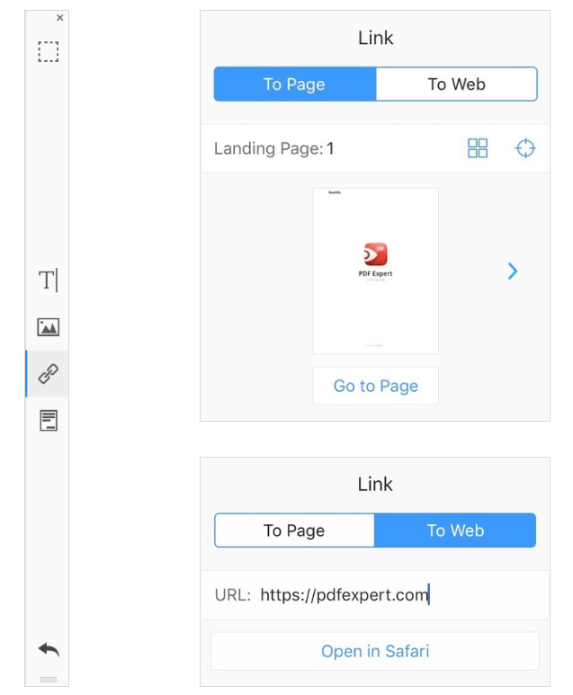4.3. Link Tool
With new PDF Expert app, you’re able to add links to the text of your PDF file. To add a new link to a PDF file:
- Enable the Edit mode
- Tap the ‘Link’ button.
- Select a text block you want to link using the tap & drag gesture on it.
- Choose the link destination: ‘To Page’ or ‘To Web’.
- Paste the web address in URL section or select the page of the file to which the link you’ve set should attach.
- Tap ‘Done’.