7.5. Download a file from cloud storage
PDF Expert 6 allows downloading files from different Cloud storages with a couple taps:
- Open PDF Expert 6.
- Tap “+ Add” on the sidebar in the Cloud tab.
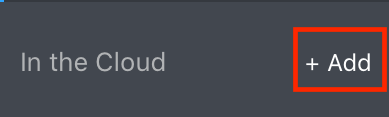
- Select the cloud storage > type in your credentials.
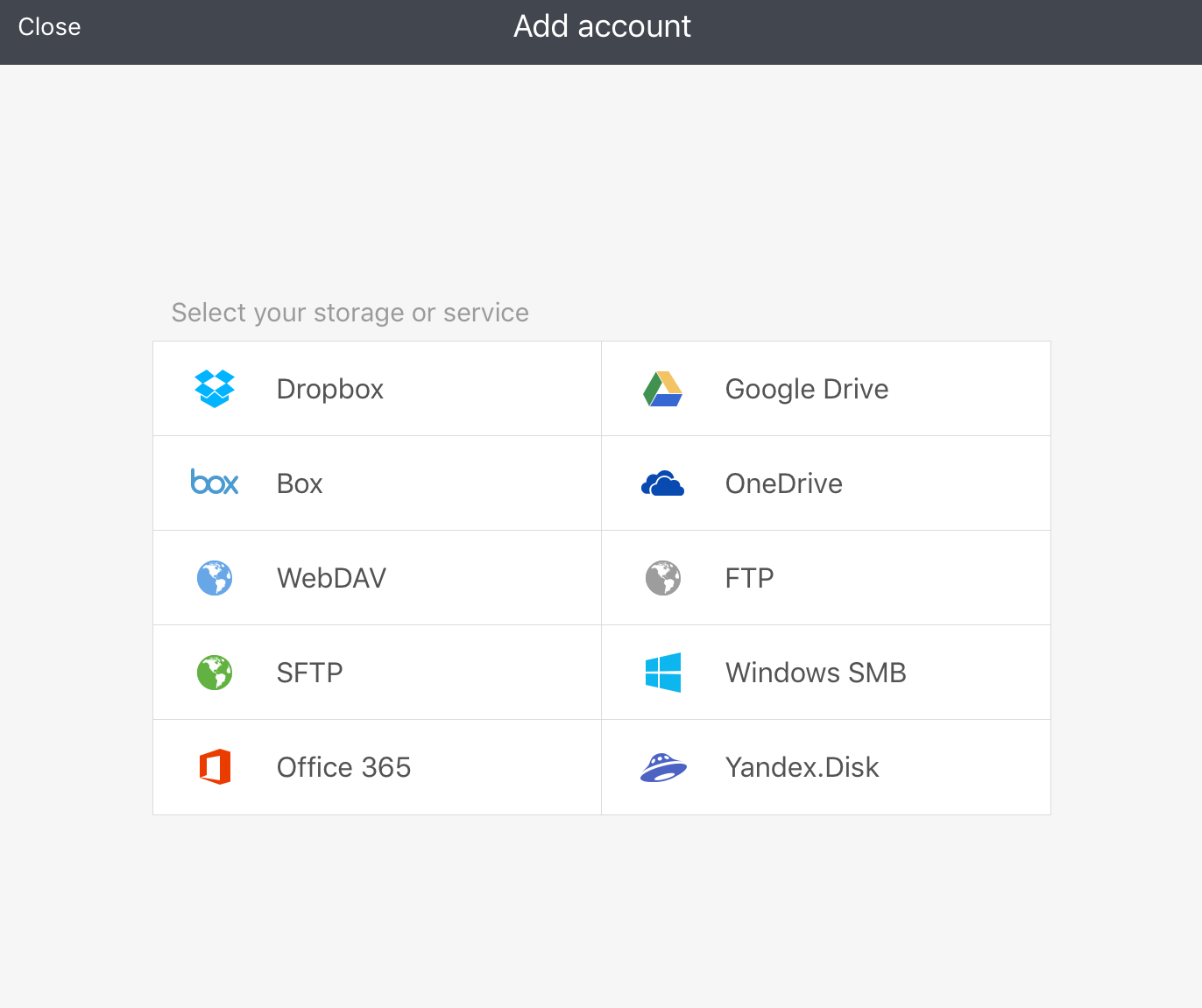
- When the cloud storage is added and you see all the files available in the account > tap “Select” in the upper toolbar.
- Select file/files that you would like to download > Tap “Download” on the sidebar > Tap “Done.” Voila!