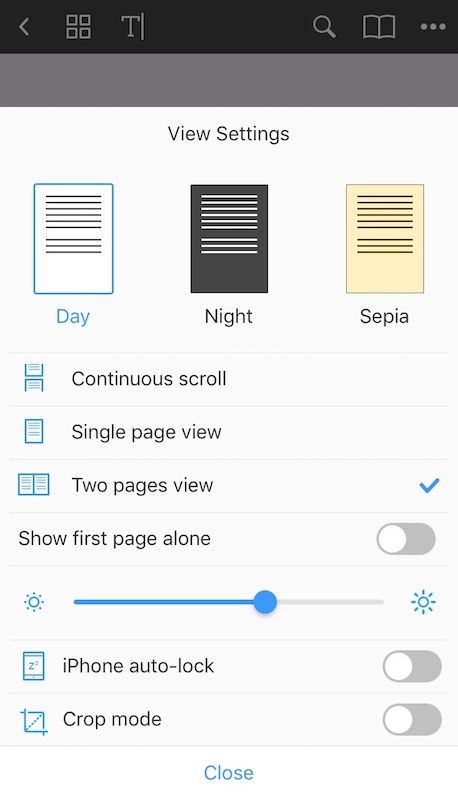2.12. Two pages view
Our app allows you to work with a PDF while viewing two pages at a time, which makes your workflow even more convenient. To find the option in PDF Expert on your iPad, simply open the needed file > tap aA on the upper toolbar > enable Two Pages View.
As soon as you tick the option, you will get an additional feature - the ability to show first page alone:

To use the same mode in PDF Expert on your iPhone, please do as follows: open the file > three dots icon at the upper right corner > tap View Settings (aA) > tick Two Pages View.
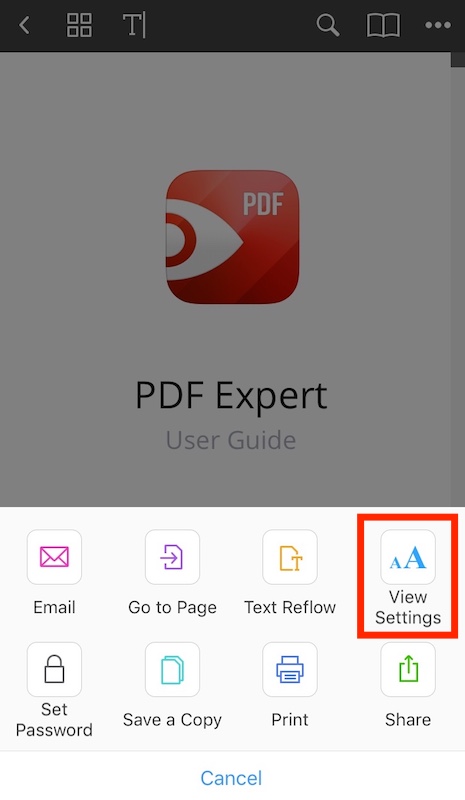
Here you can also toggle on Show first page alone option.