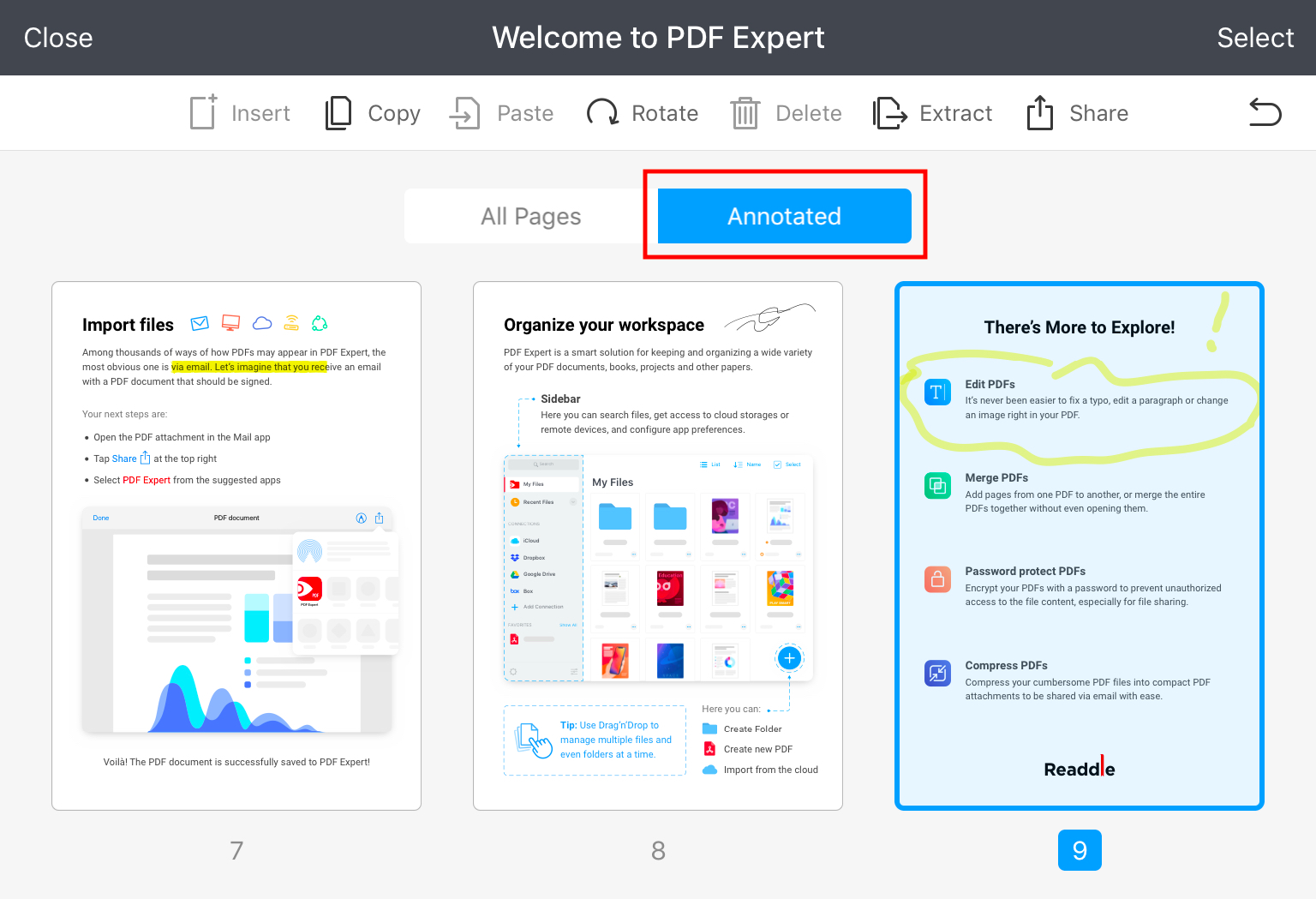If you need to extract, share or delete only the PDF pages with annotations, you can easily do so in PDF Expert for iOS. The iOS version's Thumbnail view lets you manage only annotated pages. As for the Mac version, there isn't such an option for now and annotated pages are to be managed as the usual ones.
How to manage annotated pages
- Open a file.
- On your iPad, tap
 at the top left. On your iPhone, tap
at the top left. On your iPhone, tap  at the bottom.
at the bottom. - Scroll up until you see the All Pages and Annotated tabs.
- Select the Annotated tab.
- To manage annotated pages, tap Select at the top right.
- Choose the needed pages and select an action on the toolbar.