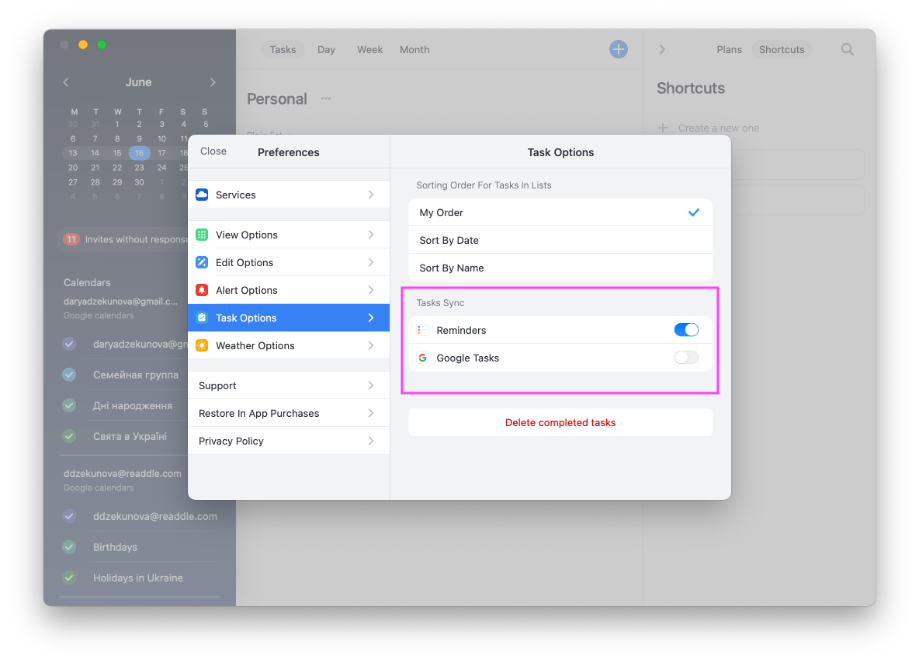5.4. Tasks aren't syncing
If tasks aren't syncing between devices, please follow the steps below.
- Open Calendars by Readdle on your Mac.
- Use the ⌘, shortcut (press and hold ⌘ and press , ) to open Settings. Alternatively, click Calendars in the Menu Bar at the top > Preferences.
- On your iPhone/iPad, open Calendars and tap the hamburger button at the top left > Settings.
- Make sure that Calendars on both devices has the same accounts connected and the same calendar set in the Default Calendar section. If it is so, but tasks aren't syncing, do the following:
- On your Mac, access Calendars settings and click Task Options on the sidebar.
- On your iPhone/iPad, access Calendars Settings > Task Options.
- Make sure that the same Tasks Syns toggles are enabled on both devices.