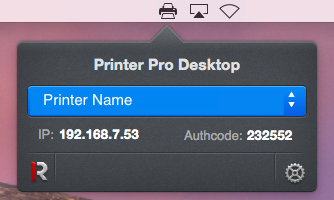1.5. How to connect to Printer Pro Desktop using IP address
To connect to your computer with Printer Pro Desktop using IP, do the following:
- Open Printer Pro application.
- Tap Add Printer.
- Tap Add Manually.
- Tap Install Printer Pro Desktop.
- Select Already Installed.
- Tap Not in the List.
- Choose IP Printing.
- Enter the IP address shown on Printer Pro Desktop and tap Next Step.
- Print Test page and calibrate your printer according to the onscreen instructions.