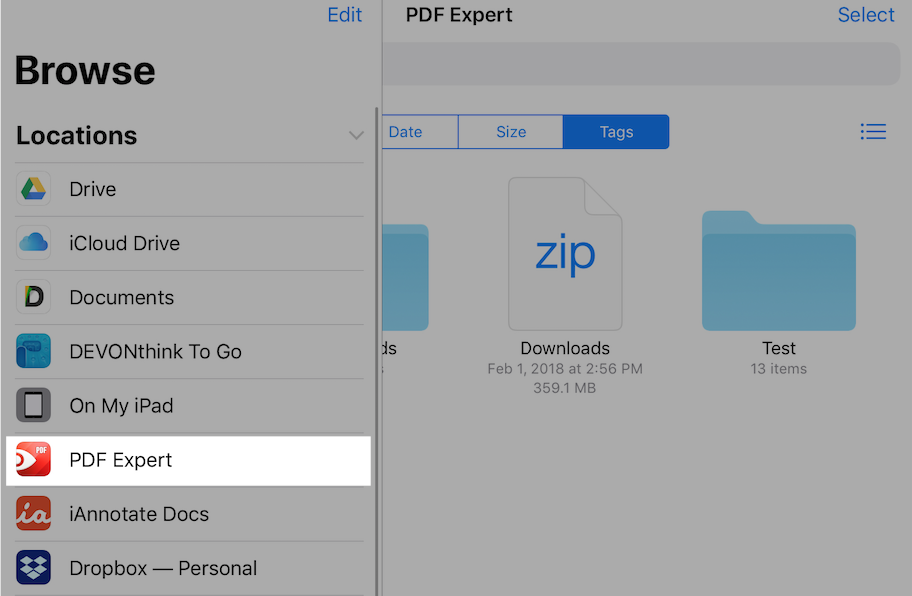1.2. PDF Expert quits or does not open
If PDF Expert 6 quits unexpectedly, try rebooting your device and provide us with logs so that we can investigate the issue:
- Press and hold the Sleep/Wake button until the red slider appears.
- Drag the slider to turn your device completely off.
- After the device turns off, press and hold the Sleep/Wake button again until you see the Apple logo.
To provide us with Detailed logging at rdsupport@readdle.com, follow these steps:
- Open the app settings > Support > enable Detailed logging toggle.
- Recreate the issue.
- Go back to the Support section > Send Feedback.
If it is not possible to collect the logging in your situation, please send us a crash log to troubleshoot it:
- Open the iOS Settings app > Privacy, scroll down and tap Analytics > Analytics data.
- Find the latest PDF Expert 6 crash log and send it to us. We will get back to you as soon as we can.
Note: PDF Expert 4 is an outdated version of the app and will not open on devices running iOS 11.
As a temporary solution, try the following steps to fix the issue:
- Enable the Airplane mode and disable automatic sync in the app settings > Sync section;
- Disable iCloud sync for PDF Expert: launch iOS settings app > iCloud > disable PDF Expert toggle;
- If the app crashes because of indexing, try disabling it: PDF Expert > Settings > File Contents Search > set Indexing to off;
- If the app does not open after you were working with some particular file, open the PDF file in any other app, e.g. an attachment in the Mail app, tap Actions button, then tap 'Copy to PDF Expert'.
Please note: if you are not able to access your data in PDF Expert due to the crash issue, as a temporary solution, you can access files in the Files app (iOS 11) > PDF Expert location: