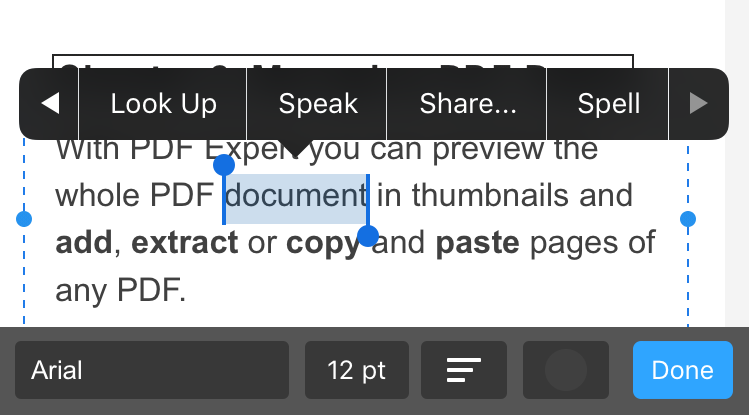2.16. Text to speech
PDF Expert allows reading the text of your PDF out loud. To start reading the text on iPad:
- Tap

- Enable Text to speech toggle
-
Tap
 to select the language and change the speed of the speech by scrolling indicator.
to select the language and change the speed of the speech by scrolling indicator.
- Tap on the text
- Tap Play on the player controls below
- Use the controls to stop the playback or go to another page.
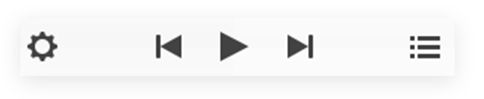
To start reading from a certain line, tap and hold on the line and select Read from here at the popup. To select another chapter tap 
Note: Text to Speech feature is available only for iPad at this moment.
Here is the workaround for using Text to Speech on iPhone:
- Activate Speak Selection toggle in iOS Settings > General > Accessibility > Speech section.
- Activate Edit mode ( T| ) in PDF Expert > Text > Select a phrase > Tap arrow button > Speak.