You can share iCloud Calendars both publicly and privately with other people. For specifics about viewing and editing privileges for shared calendars, and how participants can access the calendars, see Calendar sharing overview.
Go to icloud.com, log in with your credentials and choose Calendar.
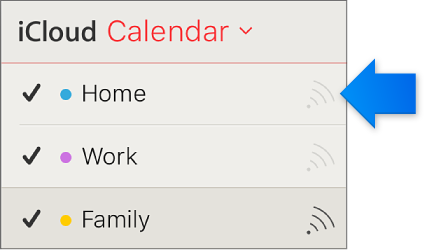
Type the invitee's email address in the Add Person field and press Return.
Click the pop-up menu with the invitee's name and choose access privileges (View & Edit or View Only).
For each person you want to share the calendar with, repeat steps 2 and 3.
When you've invited everyone and set their privileges, click OK.
Invitation emails are sent from your iCloud email address to the participants you specified.
Go to icloud.com, log in with your credentials and choose Calendar.
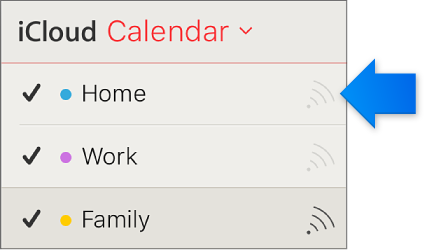
To invite people to view the calendar, click Email Link.
Type one or more email addresses in the To field, then click Send.
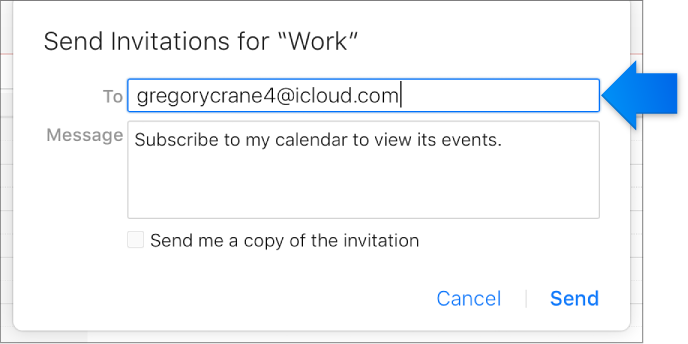
The people you specify automatically receive an invitation email that includes the calendar's URL. An invitee doesn't need to be an iCloud user to accept an invitation to view a shared public calendar.
In the sidebar, a shared calendar has a dark Share button.

You can also resend invitations to one or more invited participants at any time.